Collecting vintage Macs: don’t overpay
Back in March, Cult of Mac published a good article titled How to start a collection of classic Macs, written by D. Griffin Jones. It’s the kind of piece I wish I could have written, but as you can see, time’s not my friend as of late. The author and I share exactly the same fundamental reasons behind our interest in collecting vintage Macs:
I collect old Macs because I care deeply about history. I want to have an informed perspective on the past so I can better understand trends of user-interface design and the evolution of technology.
I really like how the article is structured. Starting from any novice’s main problem — where to begin? — the article proposes different sections in the form of questions, to give people some basic orientation: Is this a highly sought-after computer? Does this classic Mac have unique problems? Does this computer need specific accessories? What software will this vintage Mac run? Is this computer getting more or less expensive?
And when we come to the last section, about the value of vintage Macs and where to buy them, it’s here that one of my long-standing beefs with the world of vintage Mac collecting gets triggered: the increasingly absurd prices of pretty much any Mac that is considered vintage.
Griffin Jones writes:
Like cars, most computers prove most expensive when brand new, and slowly depreciate as they get older and less useful. Then, prices of certain models rise as they become rare and collectible.
True. The problem is, vintage Macs aren’t luxury goods, but are more and more frequently treated like such by people who just want to take advantage of gullible Mac collectors. A Quadra 700 isn’t a 1961 Jaguar E-Type or a vintage Rolex watch.
As Jones writes, eBay is indeed the worst place to look for vintage Macs. The asking price for so many older Macs, regardless of model or actual rarity, is often ludicrously inflated. And if you’re located outside the US, it gets even worse, because in addition to international shipping you’ll have to pay import taxes, a particularly sour ingredient that further drives the total cost to often untenable heights, especially when you’re after some heavy equipment, like Power Macintosh models in the tower form factor, heavy all-in-ones like the eMac, or bulky peripherals such as laser printers, CRT monitors, or large flat panel monitors like the 30-inch Cinema Display.
This price inflation for vintage Macs, as I often said, is something that positively angers me. When I had a bit more free time, I used to engage with sellers asking ridiculously high prices and directly ask them how they came up with that number. Sometimes I would find someone who wasn’t really ‘specialised’ in vintage Macs and was simply selling them as part of estate finds, or old hardware discarded by companies that went out of business, and they told me they had performed a cursory search online to try to assess the value of these machines, and priced them accordingly. I don’t really blame this type of seller — it seems clear that they’re not profiteers trying to scam collectors. They just don’t know the value (or lack thereof) of what they’re selling, and unfortunately they often end up basing their asking price on other sellers’ ludicrous prices, thus perpetuating the problem.
But the most fun interactions have been with proud sellers who try to justify why there’s absolutely nothing wrong with selling a base-specced 300MHz clamshell iBook G3 at $1,500. Common ‘reasons’ include:
- It’s in good condition — While it’s certainly a good thing, it oughtn’t to be the sole reason driving the price up. It’s not uncommon to find people who want to sell you pretty-looking vintage Macs… that don’t work. If the ‘good condition’ attribute is, in the seller’s logic, what’s driving the price up for this Mac, then the ‘it doesn’t work’ should be the attribute that drives the price down. But it’s funny how often they forget this part. A good-condition working Mac is another story, of course. But really, there are so many factors to consider here, and sometimes being good-looking and good-working is not enough to justify certain prices.
- It’s rare — In 90% of the cases, it’s really not. Very few Macs are indeed rare models. What sellers often mean with their claims of rarity is something more like, It’s rare to find this Mac model in working condition nowadays. Here the response is a bit more complicated. If the Mac is a characteristically reliable model (because it already has a more modern motherboard that’s not full of potentially decayed capacitors; because it doesn’t have one of those problematic GPUs that are known to fail after a while; etc.), then it’s not rare to find such model in working condition. If, on the other hand, the Mac that’s being sold has the characteristics of a potentially flaky model (e.g. it’s a very old model that has never been inspected or recapped; it is a Mac model or Apple device with design flaws or unreliable components that will lead to problems in the future if not addressed; and so forth), then yes, it’s quite fortunate that it is still in working condition, but it’s very likely that it’s not going to stay that way for long. Buyers who don’t know better may be tempted to spend an unfair amount of money on a machine that will soon cost them more money in fixes, repairs, and maintenance. And while there are vintage Mac enthusiasts who don’t mind this kind of additional effort and expenses, it may be a huge letdown for people who are new to vintage computing. Getting to experience vintage computers, maybe even to just play some classic games, should be a fun diversion. It shouldn’t be a frustrating ordeal.
- Maybe this Mac isn’t worth hundreds/thousands of dollars to you, but surely someone else will appreciate… — blah blah blah. This is the argument most sellers who reacted to my enquiries ended up making after some back and forth. It’s the one I like to call the plausible deniability argument. If you’ve been looking for a Colour Classic, or a Macintosh TV, or a PowerBook 100 for a long time, and you finally found ’The Opportunity’, is it worth overpaying for it? For some apparently it is. And that’s what in turn bolsters this kind of logic on the part of certain sellers and turns them into speculators. And that’s why on eBay you find a rather common 15-inch aluminium PowerBook G4 from 2003, not even in flawless condition, at a price you could easily buy two M1 Mac minis. Or even an original MacBook Air at essentially the same price it was sold back in 2008.
In the past I used to make these sellers/speculators the targets of my frustration at this state of things. But it obviously was rather foolish and naïve on my part. The issue is elsewhere. The issue are certain enthusiasts or collectors who are ready to pay an inordinate amount of money for a particular vintage Mac or device they’ve been seeking for a long time if the right opportunity presents to them. Because they are so eager to add a PowerBook 100 to their collection, they will pay $2,000 or more for it. Does that mean that a PowerBook 100 is worth $2,000? Some sellers will tell you, Yes, because there are people who will buy it for that price.
The right thing to do, in my opinion, is to drive prices down by refusing to play the ‘value game’. If more people started reacting with If you ask $2,000 for a PowerBook 100, you’re out of your fucking mind, maybe after not managing to sell vintage equipment for such exorbitant prices, more sellers would get the message and reconsider their ‘incredible offers’.
So yes, when you’re looking for a vintage Mac — even that Mac you’ve wanted so badly for years — try to avoid overpaying for it. Even if budget is not a problem for you, try not to be selfish about it, and see the issue in its entirety. Try not to be part of the problem of price inflation in the vintage Mac market. Negotiate the price with the seller. Send the message that the price they’re asking is too high. And ultimately, be patient. Often these ‘unique opportunities’ will present again in the future, hopefully at a lower price. Collecting vintage Macs should not be like collecting vintage cars or watches or wine — i.e. a prerogative of a few affluent individuals. Vintage Macs, again, are not luxury goods. They are, for the most part, a hobby. A hobby that should remain fun and accessible to as many people as possible.
A long-awaited status update
What a coincidence that the day I finally update this blog after a long hiatus is also the 38th anniversary of the introduction of the Macintosh! But yes, here we are. And no, this is definitely not a goodbye. I realise that, after almost two years without updates, many were thinking that this space had been abandoned. Some even wrote me and asked if everything was alright. Let’s clear things up, shall we?
The hiatus and a vintage collection plagued with issues
This long silence unfortunately reflects a period where I simply haven’t had the time to cultivate my interest in what is the main focus of this blog: vintage Macs and the classic Mac OS. As the pandemic started in early 2020, my main job — translator and localisation specialist — kept me busier and busier. Perhaps some clients thought that, since half the world was in lockdown and many were stuck working from home, I could just work more hours because I had no other place to be. Whatever the case, work started eating up a lot of my time and energies. And sadly my humble collection of vintage Macs has suffered from this unintentional neglect.
As of this writing, half of the machines in my collection are in various states of degradation, and some are entirely non-operational. While some issues are trivial (failed hard drives), other aren’t, and require further investigation. That means disassembling machines and doing tests. Which in turn requires at the very least that I devote an entire morning or afternoon or both to this task. A luxury I haven’t had yet. Mind you, it’s not that I haven’t had a free morning or afternoon in the past two years. But as many knowledge workers know, when you work at almost-burnout levels, the moment you have half a day for yourself, you rest — because you just haven’t the energy to do anything else. Certainly not handling computers when you’re already spending 80% of your day working at a computer.
A particularly sad thing that has plagued a few of my laptops is display decay due to mould formations. This caught me completely unawares, as it is something I expected to encounter on camera lenses and not behind laptop displays. It also surprised me because I generally store my Macs properly and under conditions that shouldn’t facilitate the festering of mould. I don’t live in a particularly dry place, but it isn’t exceedingly humid either. I have an extensive collection of cameras and lenses, and none of them has developed fungus since I’ve had them in my possession.
Another puzzling detail is that this issue has apparently hit my machines randomly. They’re not stored all in the same place, and the mould issue has manifested on laptops stored in different places, and stored with other laptops that have remained unaffected. Unfortunately the only way to fix this is to replace the display panel. Which means finding the exact model, scouring eBay and the second-hand markets for a replacement unit, then save some time to actually perform the replacement, which is something that can be easy or tricky depending on the laptop. You really start wondering if it’s worth the hassle.
My humble plans for the future of this blog
The times when I spent weekends tinkering with my vintage Macs are probably over, but that doesn’t mean I’ve lost interest in vintage machines and technologies, and that’s why I’m not retiring this blog. I want to keep exploring vintage software and maybe talk more about user interfaces, by analysing and presenting how certain things used to work better and be better designed in past Mac OS versions. I want to continue to write posts about apps that were classics in the pre-Mac OS X era. And I want to continue to provide little guides on which software is still made available for PowerPC Macs — my last entry on the subject was last updated in early 2018. It’s time for an update.
In the next days I’ll try doing some housekeeping here. I’ll check all the links in the blogroll (something that has received a lot of praise in private emails. I’m glad you find it useful) and see if there’s some link rot to cure. And hopefully I’ll update the blog a bit more often, so that you won’t have to wait another couple of years to read my next entry.
Many, many thanks to all the people who have stuck around and kept System Folder in their RSS feeds. Many thanks to those who have been writing to check if I was okay, and to those who have sent support via messages and even donations. This has been immensely appreciated.
A very happy 2022 to everybody!
Installing the necessary components to use Classic on a Mac that can’t boot from Mac OS 9
I’m writing this post to be more like a personal reminder in case I find myself in a similar situation in the future. I don’t know if this is the simplest or quickest method to install the components needed to use the Classic environment on a Mac that can’t boot from Mac OS 9 directly, but this is what worked for me, and it seems simple enough. If it helps other people, all the better.
The problem
I wanted to use a few Classic applications on my iBook G4/800 running Mac OS X 10.4.11, and I was prepared to install Mac OS 9.2 via an original CD-ROM I own. However, I had forgotten that this iBook, a late 2003 model, can’t boot into Mac OS 9. I was not at home, otherwise I would have probably tried to install Mac OS 9 from another vintage Mac capable of booting into Mac OS 9, while putting the iBook in Target Disk Mode. Or perhaps I would have just copied the Mac OS 9 System Folder from my Titanium PowerBook G4/400.
Simply copying the System Folder from my Mac OS 9 Installation CD didn’t work, in case you were wondering.
The procedure
But having only the iBook and an Internet connection, this is what I came up with:
1) Download NetBoot for Mac OS 9 from this page on the Apple KnowledgeBase. It’ll be a DMG file called NetBoot9.dmg.
2) Mount the DMG file, and you’ll see four language folders. Choose your preferred one, then double-click on the NetBoot.pkg package and follow the Installer prompts. The NetBoot Installer gives an error at the end of the installation. This doesn’t seem to matter for what we’re trying to achieve.

3) Now, in the root directory of your Mac’s drive, you should see a folder called NetBootInstallation. If you try to open it, the Mac will warn that you don’t have sufficient access privileges. Open the Info panel for the folder (⌘-I), expand the Details in the “Ownership & Permissions” section, change the owner by clicking on the small padlock icon and authenticating with your admin credentials, and finally give yourself Read & Write permissions for the folder.

Ignore the ‘Zero KB’ size. The folder is not empty.
4) You’ll find three files inside NetBootInstallation. Double-click on NetBoot HD.img and mount the image.
5) Copy the contents of the image — Applications (Mac OS 9) and System Folder — to the root directory of the Mac’s drive.
6) Now open System Preferences → Classic.
7) In the Classic preference pane, under “Select a system folder for Classic”, you should see the System Folder you copied on Step 5 appear below the Mac’s drive name. Select it, and start Classic.

8) You should get two warnings when you first start Classic. The first is about the version of QuickTime being old, and you can dismiss it for now. The second is about Classic having to update files in “System Folder” (see image above). Click Update. At this point, Classic will proceed with its startup process and complete successfully. The Mac OS version will be 9.2.2.

An alternative method is to use Pacifist (older versions for PowerPC Macs are on this page). You mount the NetBoot9.dmg image. Then, after installing Pacifist, you select Open Package from the main window, navigate until you find the NetBoot.pkg package mentioned above on Step 2. Open the package, select NetBoot HD.img, then click the Install button on Pacifist’s toolbar. Tick the “Use Administrator Privileges” checkbox, authenticate when prompted. Then it’s the same procedure we saw above from Step 3 onward. (The only difference is that when you open the NetBootInstallation folder, you’ll only find the NetBoot HD.img image).
Annotated transcription of the lecture “Origins of the Apple human interface”
Recently, the Computer History Museum has uploaded on its YouTube channel a lecture called Origins of the Apple human interface, delivered by Larry Tesler and Chris Espinosa. The lecture was held at the Computer History Museum in Mountain View, California, on October 28, 1997.
Being extremely interested in the subject myself, and seeing how apparently little thought is being given today to the subject, I wanted to quote a few selected excerpts from the talk, just to show what kind of hard work creating a user interface was back in the day when the Apple Lisa was being developed. It turns out that isolating this or that bit was futile, as the whole talk is made up of such cohesive, engrossing discourse. So I chose to transcribe it almost entirely, and add a few personal remarks here and there. You can read the full annotated transcription on my main website.
News reprinted: Apple seeks home for its A4-sized Newton
It’s been a while since I had some time to dive into my small archive of old computer magazines. While searching for a completely different thing, this bit of news published on the 5 August 1994 issue of MacUser UK caught my eye:
A4 Newton for sale, one careful owner
Apple seeks home for A4 PDA among technology licensees as PIE division shifts its focus
Apple is hawking its A4-sized Newton around its technology licensees to try and find a buyer, having postponed plans to launch the product until it can find a market for it.
The A4 slate Newton was originally intended for the medical and educational markets, but Apple has since switched emphasis for the entire Newton program to corporate users. And although corporates have expressed some interest in the product, this has not been enough to convince Apple to ship the product.
Craig Sears-Black, director of Apple’s Personal Interactive Electronics (PIE) division said: “We haven’t decided when we’re going to bring that product to market. We’re evaluating our options.”
Apple is turning to its Newton licensees to see if it can persuade one of them to take on the homeless technology. Top of the list is Toshiba, a Newton partner, which has already produced a Windows-based A4 slate device. Other Newton partners include Sharp, which has produced its own MessagePad, Motorola, which is struggling with its own Magic Cap-based Envoy, and Siemens-Nixdorf, which has shipped a Newton/telephone hybrid.
The news coincides with the re-organisation of PIE, a more business-oriented division, as part of an Apple-wide revamp.
Sears-Black said: “If you look at Apple’s history we’ve been reorganised once every three years. We went from a country-based approach to a market approach to a business-line approach.” As Newton is now being steered towards the corporate market, a merger with Apple’s business division seems likely.
The reference to an A4-sized Newton is of course interesting. Although I’d love to fantasise about a Newton Slate as big as a Kindle DX, the ‘A4 Slate Newton’ mentioned in the article is very likely to be what was internally called the Bic prototype. You can read my past article The state of the slate for some context and pictures (see plate 317). According to the book AppleDesign: The work of the Apple Industrial Design Group by Paul Kunkel, the dates of design for this large-format Newton concept were March-August 1993, so the timeline fits.
More pictures of the Bic prototype can be seen in this Flickr album by Jim Abeles. In the album description, Abeles quotes a bit from Studio Taktika: Newton handheld, based on a letter-size footprint, featuring 2 pcmcia cards, retractable I/O door, removable battery pack, push-push stylus, IR, microphone and speaker. ‘Letter-size footprint’ means A4, essentially.
(As Grant Hutchinson correctly reminds me in the comments, this large-format Newton could also have been the so-called Cadillac prototype. Grant owns one and has published some great photos of it on Flickr.)
The part that took me by surprise, though, was the fact that Apple actually wanted to produce and market this large-format Newton. I had assumed this concept was simply part of a larger in-house design investigation, and that Apple didn’t even bring it up publicly. I’ve been trying to find other mentions of this in other Mac-oriented magazines of the time, but so far I haven’t found much.
2018 in review

2018 was not a good year with regard to my passion for vintage Apple technology, and this blog has suffered for it. Not that I was updating it very frequently before, but this is the third post in a whole year! You’d be forgiven if you thought this place had been abandoned.
True, I could have kept it a bit more alive by publishing link-posts to other articles that may be of interest to other vintage Mac fans (i.e. Did you know that a guy made his own Spotify player for his Macintosh SE/30? Check it out), but I never intended System Folder to be a vintage linkblog. I mostly wanted to talk about my experiences and investigations related to older Mac hardware and software. And well, in 2018 I simply haven’t had the time — and sometimes the energy — to carry them out.
To add insult to injury, my small collections of vintage machines suffered a few blows this year:
- My Colour Classic’s hard drive failed. This is the third drive to die on me in about fifteen years. It’s not a bad statistic, per se, but I loathe having to go through the hard drive replacement process once again.
- The Macintosh SE/30 has become unreliable. On a good day, it turns on and works just fine. Most days are bad days, though, and it shows the infamous simasimac issue. I suspect capacitor failure, but the SE/30’s motherboard is squeaky clean (at least, compared to other motherboards I’ve seen of SE/30’s developing similar problems). I must have missed something, and hopefully I’ll make some time to investigate further. I really want to use this Mac more frequently.
- When I last performed the routine checkup of all my vintage machines, the Macintosh Classic, sadly and unexpectedly, didn’t turn on. I heard strange fuzzy sounds and a faint burnt smell was coming from inside its case. This left me so disheartened I just put the Classic back in the closet. Again, I’ll try to find out what happened here.
- The plastic shell of my PowerBook 5300’s display assembly just crumbled after two deep cracks suddenly developed at the hinges. Now I basically can’t open the laptop without destroying everything. If anyone has a complete display assembly for the 5300, or a non-working 5300 unit they’d like to donate, I’d be truly grateful. This Mac still works well and it’s a pity leaving it inside a drawer to rot.
- The PowerBook 1400 has started developing a similar problem (short hairline cracks at the hinges), but it’s still quite usable. I’m being extra careful when I open and close the lid, for now. But I plan to replace the shell of this machine’s display assembly, too, just in case.
- The power supply of the dual 500 MHz Power Mac G4 I salvaged in 2016 failed sometime last year, and I haven’t been able to acquire a replacement yet. This bugs me a lot, because in the short time I could use this machine, I had managed to max out its RAM (2 GB), add two 80 GB drives, and find a working internal ZIP 100 drive. I had plans to put this workhorse to good use, instead it’s still tucked away in another closet.
At least, in addition to the four most used PowerPC Macs (the same machines I talked about in my 2016 in review post), this year I’ve managed to give some love to my two clamshell iBook G3’s (a blueberry 300 MHz and a graphite SE 466 MHz) and to the PowerBook Duo 280c. And of course I’ve been using my Newton MessagePad 2100 regularly (it obviously survived the bad battery leakage of two years ago).
You’ve got the wrong kind of collector…
Another rather sad thing that happened during the past year was how some people approached me via email — specifically, people who landed on my Vintage Wishlist page — and made me some ridiculous proposals.
Now, I don’t expect people to donate me stuff outright, although I had my share of pleasant surprises in the past; but asking me stupidly high prices for vintage hardware I’m looking for simply because you think I’m ready to pay whatever price to get what I want… well, that’s not okay either. Here are the Top 5 Nonsensical Proposals I received in 2018:
- An original iPod with a dead battery for $400.
- A PowerBook 2400 for €1,300 (but “negotiable” — LOL).
- A black 2006 MacBook in good cosmetic condition, but with malfunctioning Wi-Fi, in exchange for my iMac G4.
- An original 4 GB iPhone in exchange for my Colour Classic.
- Not on my wishlist, but someone contacted me asking if I was interested in their first-generation MacBook Pro (early 2006), “good as new”, for $550.
I invite you to read again a piece I wrote back in 2011, A few more words about my vintage Mac wishlist. In the “So you’re a collector…” section, I wrote:
Some people have this idea about collectors in general: that they’re all rich, eccentric and gullible fellows, willing to pay whatever price to get their hands on what they’re looking for. Some of them might be like that, of course, even in the vintage Mac market, but from my experience they’re not in the majority. If you decide to contact me because you own an item in my vintage Mac wishlist, don’t assume I’m that kind of collector. I hate when people have stuff in their attics, left there to collect dust and rust, stuff that evidently has no value to them, stuff they won’t give a crap about, but that suddenly becomes ‘rare, precious, expensive’ only because I’m interested in it. I could in part excuse this attitude if I were the one to contact you first, begging you to give it to me.
Also, eBay is misleading if you base your asking price just by looking at a few random Mac-related auctions there. Don’t assume that a PowerBook Duo 230 can be priced at $400 only because some fool on eBay let himself be ripped off and paid that price for an auctioned item.
That piece is still very much valid seven years after.
Thank you
On the other hand, I’ve also been contacted by people who wanted to thank me for this blog which they found interesting and informative despite the obvious lack of updates. I want to thank you in return, as I want to thank everyone out there who’s still following System Folder and keeping it in their RSS feeds. I hope I’ll manage to be more active here in 2019 and share more interesting content. Thank you all, and may you have a very Happy New Year!
Ars Technica takes another trip to the past
After Andrew Cunningham’s experiment in 2014 with a PowerBook G4 running Mac OS 9.2.2, another tech writer from Ars Technica goes vintage, with an even older, but more fascinating setup: a Macintosh IIsi (introduced in late 1990), running System 7.5.5, and connected to a Macintosh Portrait Display (similar vintage). Back then, I wasn’t particularly satisfied with how Cunningham approached his exploration, and I wrote an article in response detailing my observations: Actual work on vintage Macs is possible.
This time I must say I enjoyed Chris Wilkinson’s article so much more than I did Cunningham’s. Chris’ approach seemed more open, and he sounded definitely more patient and willing to deal with the most challenging aspects of using a 28-year-old machine today. His is an excellent write-up of the experience, and I urge you to give it a read. As for my personal observations, I have very little to add.
In his conclusion, Chris writes [emphasis mine]:
In contrast, taking the IIsi through its paces was a joy. The limitations of the machine, with barely enough power to run more than one application at once, demands your attention to be 100 percent devoted to any single task. Paradoxically, it often felt like I was more productive with significantly fewer resources at hand. It captured and holds my attention on a single problem, rather than splitting my attention across dozens of unrelated tasks. Coming in with low expectations and knowing roughly what 20MHz can do for me these days, I came away from my sojourn pleasantly surprised.
This is something I have experienced myself numerous times when using my vintage Macs, and it’s the main reason I generally prefer to bring a vintage Mac with me when I’m not working from home (if you follow me on Twitter, you may have noticed the occasional ‘Today’s vintage mobile office‘ photo). It really helps me stay focused, especially when I need to do some creative writing.
As I said, I really liked how Chris approached his vintage challenge. A couple of things I may have done differently: first, I’d have probably got more performance out of the IIsi by keeping it on System 7.1 — less feature-rich than 7.5.5, but also less RAM-hungry. And the second thing is related to music. Instead of pushing the Macintosh IIsi to its limits by handling MP3 files, I would have looked for an external SCSI CD-ROM drive, and just listened to audio CDs while working (the Control Strip had a handy module for quick access to CD playback controls). But this is just nitpicking.
Enjoy the article: 1990, meet 2018: How far does 20MHz of Macintosh IIsi power go today? by Chris Wilkinson.
Great apps still available for PowerPC Macs (Part 4)
Links and information — the February 2018 update
According to WordPress’ analytics, my little Great apps still available for PowerPC Macs series of articles is one of the most viewed here on System Folder. I have realised, however, that some of the links and information provided in Part 1, Part 2, and Part 3 are old and in bad need of an update. So here we are.
First thing first: browsing the Web
I’ll reiterate what I wrote in Part 1: If you want to browse the Web on a PowerPC Mac with a modern, secure browser that’s still in active development, then your choice shall be TenFourFox. It runs best on G4 and G5 machines, but it’s also available for G3 processors. If you don’t like TenFourFox’s app icon, I created an alternative one you can download (see TenFourFox custom icon). If you’re running Mac OS 8.6/9, then you should use Classilla, from the same developer, Cameron Kaiser. Classilla works great also under Mac OS X 10.1.5 to 10.3.9 in the Classic Environment.
Another couple of favourites are Camino and Stainless.
I wrote about Camino in The second-best browser for PPC Macs, saying that it’s still a fine choice if your Mac isn’t powerful enough to run the excellent TenFourFox smoothly:
Camino’s development ceased in 2012. Other alternatives, such as an older version of Opera, or the last version of Safari you can run under Panther or Tiger, are simply too old to be useful. Opera 10.63, the last version you can run under Tiger, was released in 2010. Camino is newer, and it also appears to be less resource-hungry.
Check that article for the relevant download and links.
As for Stainless, see below, at the end of the next section.
Updated information for the apps mentioned in Part 1
(Whenever you see “Original information and links are still valid”, go back to Part 1 to retrieve them.)
AppZapper: Get the 1.8 version (compatible with Mac OS X 10.4 and 10.5) at this direct link.
Acorn: Original information and links are still valid.
Bean: Original information and links are still valid.
Audion: All versions of Audion are now available in its directory at The Panic File Museum.
Dropbox: Dropped support for PowerPC Macs running Tiger and Leopard a while back. If you’re using Leopard on a PPC Mac, check this link. I take no responsibility if things go wrong or don’t work. This link was suggested to me some time ago, and I’m just passing it along. My recommendation is to try Box instead — see this article.
Linotype FontExplorer X 1.2.3: Original information and links are still valid.
Mailsmith: Original information and links are still valid.
Notational Velocity: Original information and links are still valid.
Skim: The new link to the project’s homepage is this one, though the old one still redirects correctly. (Note: the last Tiger-compatible version is 1.2.7, which you can download here).
Xee and The Unarchiver: These and other apps by Dag Ågren have been acquired by MacPaw.
- The new Xee website only allows you to download the latest Xee 3 version, which doesn’t work on PowerPC Macs. Here’s a direct link for the older Xee 2.2.
- The new website for The Unarchiver is theunarchiver.com. The latest version of the utility supports Mac OS X 10.7 Lion and newer. If you click where the page says “For earlier versions click here”, you’ll be able to download version 3.11.1, a Universal Binary that should work under Mac OS X 10.4 Tiger and 10.5 Leopard (and 10.6 Snow Leopard, for those who use early Intel Macs).
Find Any File: Original information and links are still valid.
iStumbler: Previous versions of the app (dating as far back as to support Mac OS X 10.2 Jaguar) are available at the Changelog page.
Disco: Original information and links are still valid.
f.lux: Older versions of this great utility aren’t available anymore, apparently. Here are two direct links to the PPC versions (thanks, MacUpdate!)
- f.lux 15.0 (Mac OS X 10.5 or later, Intel32/PPC32, please disable updates)
- f.lux 11.0 (Mac OS X 10.4 or later, Intel32/PPC32)
Stainless browser: There’s something strange going on with the Stainless homepage. It still gives information about the project, but the Downloads page has a series of links that do not work. The original developer stopped developing it circa 2013, and the last official release was 0.8. The current website talks about updated versions (1.0 through 1.1.5), and that a mobile app for iOS and Android is available, but no links are provided, and a search in the iOS App Store shows that there’s no mobile browser with that name. I suspect the stainlessapp.com domain has been purchased by other parties and, well, it just smell fishy to me. You can still explore the old, genuine site, and download Stainless 0.8 through Internet Archive’s WayBack Machine. Here’s the link. (Remember, Stainless requires Mac OS X 10.5 Leopard).
Updated information for the apps mentioned in Part 2
(Whenever you see “Original information and links are still valid”, go back to Part 2 to retrieve them.)
Ulysses: In my previous article, I wrote: “The only version that is completely unlocked and doesn’t require a licence is Ulysses 1.6, for Mac OS X 10.4 and above.” It’s not available anymore. The oldest version currently provided on the Ulysses website is 2.2.2, which doesn’t work on PowerPC Macs.
CloudApp: You can’t download version 1.0.3 (the last to support PowerPC Macs) from CloudApp’s website anymore. I’ve made it available here. It should still work, although of course it’ll have a more bare-bones set of features than the current 4.x version.
Transmit and other Panic apps: Original information and links are still valid.
NetNewsWire: Version 3 (which works with PowerPC Macs) is not available anymore on the official NetNewsWire website. Here are some useful links:
- NetNewsWire 3.2.15 (for Mac OS X 10.5 Leopard)
- NetNewsWire 3.1.7 (for Mac OS X 10.4 Tiger)
- NetNewsWire 2.1.5 (for Mac OS X 10.3 Panther)
Updated information for the apps mentioned in Part 3
(Whenever you see “Original information and links are still valid”, go back to Part 3 to retrieve them.)
Butler: Original information and links are still valid.
LaunchBar: Original information and links are still valid.
Quicksilver: Original information and links are still valid.
NotLight: Here’s a slightly more accurate link (you still have to scroll down a bit). Check out other apps by Matt Neuburg, like SyncMe, which you may find useful.
Some additions
[Updated 26 February 2018]
• iScroll2: The app website tells pretty much everything you need to know: “iScroll2 is a modified trackpad driver that adds two-finger scrolling capabilities to supported pre-2005 PowerBooks and iBooks on OS X 10.3 and up. Supported models include most aluminum PowerBooks introduced from 2003 to 2004 as well as most G4 iBooks.” I have it on my 12- and 17-inch PowerBook G4 and it’s really great.
• Docker: Technically, this app isn’t available anymore, since the original website has gone (domain not renewed, then purchased by someone else). But I wanted to add this app anyway because it’s perhaps the best tool I’ve used to customise my Dock. The old Blocksoft website can still be accessed via Internet Archive’s WayBack Machine, and from there it’s still possible to download version 1.6.7, which I believe to be the latest. Check out this quick review at OS X Daily, for a bit more information. Docker is a Universal Binary and should work under Mac OS X 10.5 Leopard to 10.7 Lion.
• Aqua Extreme: Speaking of customisation, I really love this little utility by Max Rudberg (you may remember him, among other things, for developing Obsidian Menu Bar, a hack that gave us a black menu bar in OS X before Yosemite). Here’s the original description of what Aqua Extreme does:
Mac OS X introduced a new GUI called Aqua. The initial Aqua interface had quite a different look from the Aqua we know today. Buttons had a more distinct 3D-appearance, with stronger gloss and heavier shadows. The 10.2 installment of OS X brought a more refined style with a flatter, more crisp button appearance. Almost every element had been refined, except for the scrollbars and progressbars which was overlooked. What’s puzzling is that it has been continuously overlooked ever since. I first introduced my own refined scrollbars and progressbars for 10.2. I had a falling out and did not update them for Leopard. But now that Snow Leopard is here, still using the 10.0 style elements, I thought it was time to do something about it. This installer will replace the large and small versions of both the scrollbars and progressbars with ones that better match the appearance of the rest of the interface. They look flatter and more crisp and work with both the Blue and the Graphite appearance settings. If you decide you want to revert to the original Aqua style, please run the separate Restore Aqua installer.
You can download Aqua Extreme for Mac OS X 10.5 Leopard (and OS X 10.6 Snow Leopard) using the links at the bottom of the Obsidian Menu Bar homepage (see link above). If you like it, you can send Max a donation.
• OmniDiskSweeper: A really nice utility from The Omni Group that’s been around for a long time. Their description: “OmniDiskSweeper is really great at what it does: showing you the files on your drive, in descending order by size, and letting you decide what to do with them. Delete away, but exercise caution: OmniDiskSweeper does not perform any safety checks before deleting files!”
It appears that version 1.7.2, the last to support Mac OS X 10.4 Tiger and 10.5 Leopard, isn’t available anymore from their site. Once again, the WayBack Machine is your friend. You can view the older OmniDiskSweeper page and download version 1.7.2 of the app. (You’ll be redirected a couple of times, be patient.)
• Pacifist: Another terrific utility that’s been around for a long time. From the website homepage: “Pacifist is a shareware application that opens Mac OS X .pkg package files, .dmg disk images, and .zip, .tar, .tar.gz, .tar.bz2, and .xar archives and allows you to extract individual files and folders out of them. This is useful, for instance, if an application which is installed by the operating system becomes damaged and needs to be reinstalled without the hassle of reinstalling all of Mac OS X, or if you want to inspect a downloaded package to see what it will install before installing it. Pacifist is also able to verify existing installations and find missing or altered files, and Pacifist can also examine the kernel extensions installed in your system to let you see what installer installed them, and whether the installer was made by Apple or a third-party.” You can download older versions of Pacifist (that go back to Mac OS X 10.2 Jaguar) from this page.
• DragThing: Another venerable Mac utility, a sort of smart Dock on steroids (but read more on the About page). The developer, James Thomson, still offers older versions for PowerPC Macs from the Download page. (Support goes as far back as Mac OS 7.5.5!)
Please note that, if you install DragThing and you want to purchase a licence from within the application, you will be directed to proceed through the old Kagi payment system, and since Kagi is no more, nothing will happen. I asked James directly via email and he confirmed that, if you purchase a licence for version 5 (the latest at the time of writing) by following the Buy Now link on the website, everything will be fine. James also told me that:
Currently we don’t have a mechanism to purchase older [version] 2 and 4 serial numbers in place right now, but if anybody bought the current version I’d be happy to send them an older number.
• Default Folder X: You can download version 4.5.12 for Mac OS X 10.5 Leopard (and 10.6 Snow Leopard, it works under Rosetta), and version 4.3.10 for Mac OS X 10.4 Tiger from the FAQ page (scroll down until you reach the “What version of Default Folder X do I need?” question in the Default Folder X Compatibility section.)
• JollysFastVNC by Patrick Stein. It’s a very nice “secure ARD and VNC client. Its aim is to be the best and most secure VNC client on the Mac.” Its home page is here. Older versions of the app are available at the bottom of the page. Check also other apps by Patrick, particularly ScreenRecycler, which lets you use an older computer as an additional display for your Mac. JollysFastVNC is not free. You can activate a trial licence, that will let you use the app for a couple of days, but you are encouraged to purchase a licence, which costs €26.95.
• Snapz Pro X: If you’re a long-time Mac user, this software application doesn’t need an introduction, but in case you don’t know what it does, here’s the description from the developer’s website: “Snapz Pro X allows you to effortlessly record anything on your screen (Except DRM-protected content), saving it as a QuickTime® movie or screenshot that can be e-mailed, put up on the web, or passed around however you want.”
Ambrosia Software still makes available to download legacy version 2.3.3 for Mac OS X 10.4 Tiger, 10.5 Leopard, and 10.6 Snow Leopard from this page.
• Here are a couple of Torrent clients:
- Transmission: older versions for Mac OS X 10.3 Panther, 10.4 Tiger, and 10.5 Leopard, are available at this page.
- µTorrent: the older stable version (1.6.5) with PPC support is available at this page. I’m not sure it works under Tiger. I was able to use it under Leopard, but after installing it on my G4 Cube running Tiger, the app would quit on launch.
• xScope: This great utility consists of “A powerful set of tools that are ideal for measuring, inspecting & testing on-screen graphics and layouts.” The Iconfactory still provides links to download previous versions of xScope from this Support page. You’ll have to be running Mac OS X 10.5 Leopard at the very least and, of course, you’ll still have to purchase a licence since it isn’t freeware.
• DiskWarrior: This essential disk repair and data recovery utility by Alsoft still supports PowerPC Macs running at least Mac OS X 10.5.8. Make sure you check the Requirements page on Alsoft’s website for the details. Alsoft still offers version 2.1 for pre-OS X PowerPC Macs. There is no direct download, though; you’ll have to contact the company’s Tech Support.
• This is a useful resource maintained by Matej Horvat, if you want to check it out: Last versions of applications for Mac OS X on PowerPC.
Looking for more?
Check out this list of recommended interesting websites for users of vintage Macs. You’ll find several links to software archives for PowerPC Macs and even pre-OS X machines.
If you have trouble with any of the links to download the apps I’ve mentioned, let me know. I’ll provide a link to a copy I keep in my archives. Thanks!
My new old keyboard
While I don’t have particular problems typing on flat keyboards with scissor-switch mechanisms, or membrane-based mechanisms, I honed my typing skills on fully mechanical keyboards, and I’ve always tried to go back to a mechanical keyboard for my main setup (currently a 2009 MacBook Pro often in desktop configuration). One of the most practical and rather comfortable keyboards I’ve used for a long time was the 2003 Apple Wireless Keyboard (A1016). While not being a fully mechanical keyboard (it’s technically a dome-switch keyboard), the shape and feel of its keys provided a similar experience; typing was comfortable; it was a full-size extended keyboard; and it was wireless. I used it until it broke down and a fair amount of keys stopped responding.
Its replacement was equally great if not superior. After finding a Griffin iMate (ADB-USB adapter), I could go back to my true favourite among Apple keyboards, the Apple Extended Keyboard II. This setup lasted another good while, then the ‘P’ and ‘M’ keys started acting up and I had to switch to the second-best option I had at the time — the Apple Desktop Bus keyboard (A9M0330), the first ADB keyboard, introduced with the Apple IIGS. After this keyboard showed issues with the ADB connector, I turned to the Apple Standard Keyboard (M0116).
I kept using the Apple Standard Keyboard until the iMate stopped working. My backup plan, while looking for another iMate, was to use an Apple Pro Keyboard (M7803). Then, recently, in the tech recycle bin at the university library where my wife works, I found a discarded vintage-looking PC keyboard made by BenQ. Touching its keys, they gave that pleasant clicky response, not the muffled, mushy feedback so many modern PC keyboards give. The interface was PS/2, not USB, so I figured it was vintage enough. I proceeded to free it from other pieces of electronic junk, and took it home. I would test it, see if all keys were recognised, and in case the keyboard turned out to be dead or otherwise unusable, I would return it to the recycle bin myself the day after.
But in order to connect it to my Mac, there was something I had to get first: a PS/2-to-USB adapter, of course. Given that it’s not exactly a trendy device, I figured it would have been hard to find in a brick-and-mortar shop; but before returning home and trying online, I decided to go to the city centre and try my luck. And lucky I was! For €15, I found exactly the adapter I was looking for, made by Hama, and it was the last unit on display. Was this a sign, I wondered. And what if the keyboard turned out to be faulty? Well, an adapter such as this is always useful; if the keyboard doesn’t work, I’ll just look for another mechanical PC keyboard with a PS/2 connector.
(By the way, the adapter is very nice, it’s Y-shaped because at the PS/2 end, it actually splits and has two connectors, for keyboard and mouse.)
Anyway, once I got home, I immediately connected everything and tried the keys. By another stroke of luck, the BenQ keyboard was fully functional. All keys were recognised, all keys gave a consistent feedback and nothing appeared broken. The keyboard had been discarded simply because it was of no use anymore. Until now. What remained to be done was:
- Getting more information on the keyboard
- Cleaning the keyboard
- Remapping some keys to make it more Mac-friendly
More information on the keyboard
After a brief search on the Web, I found the exact model and more details on this page in the Deskthority forums. That is exactly the keyboard I rescued, a BenQ 6312-TA with Spanish layout. It appears to have been manufactured in 1999. Now, the original poster says this keyboard has Acer keyswitches, and another points out that this BenQ is actually a rebranded Acer keyboard. That piqued my curiosity, because I expected Alps keyswitches (the feel is similar to the Apple Standard Keyboard and Extended Keyboard I’ve used in the past). It turns out that — according to the Deskthority Wiki — The Acer switch is a spring-over-membrane switch from Acer. Acer switches are clicky and tactile and use Alps mount keycaps. The wiki also states:
Opinion on the feel of Acer switches varies, but the overall consensus is negative. The force curve is balky, similar to Xiang Min KSB series Alps clones, and to some the membrane feel is too obvious.
I must say I’ve been using this keyboard for about two weeks now, and I have no issues with the feel or feedback. All keys sound and behave uniformly, with the possible exception of the Enter key, which is just slightly softer.
Cleaning
Cleaning was, thankfully, a quick and trivial affair. Remove keys, apply compressed air, a gentle sweep with the vacuum cleaner, and the final touch with a soft cloth and a bit of mild detergent.
Remapping
When using PC Windows keyboards on a Mac, the first thing to do is to invert the position of the Alt and Win keys, because on a Windows keyboard, Alt is located where on a Mac keyboard you’d find the Command key, and the Win key is located where on a Mac keyboard you’d find the Alt/Option key. Then you go to System Preferences > Keyboard, click on the Modifier Keys button and do the remapping on the software side:

After doing this, I really disliked not having a real Apple ⌘ key, so I looked into my Apple ADB keyboard stash, and finally I found that the Command key of the Apple Design Keyboard was a nice fit. The profile is only slightly different, but it’s really nice having a key with the Apple logo. It’s even faster to find when typing Command+[key] shortcuts:

A couple of quirks
This keyboard has a Spanish layout, and Spanish labels on the keys. Well, not all keys, though. These are in English:

Also in English are the three labels of the LEDs on the right side of the keyboard above the numeric keypad — Num Lock, Caps Lock, and Scroll Lock.
Another funny thing: pressing and holding down the Power key turns off the display (like pressing Crtl-Shift-Eject), and it’s actually very handy since I keep forgetting that sequence of keys.
Moving down the middle section of the keyboard, the Mac recognises those three keys (Impr Pant/Pet Sis, Bloq Despl, and Pausa/Inter) as F13, F14, and F15 respectively:

Now, given that the only missing thing on the keyboard at this point are the media keys, and the media keys I use most often are Volume Up, Volume Down, and Mute, I thought about finding a way to map these functions to these F13, F14, F15 unused keys. After a brief search, I found out that these Services scripts written by Grant Skinner in 2011 for OS X 10.7 Lion still work under OS X 10.11 El Capitan. After assigning the ⌘-F13, ⌘-F14, and ⌘-F15 shortcuts to Volume Down, Volume Up, and Mute respectively (to mimic the position of the media keys in the Apple Pro Keyboard I was using before), I decided to give it a personal touch with an added label, to help me reach each function quickly:
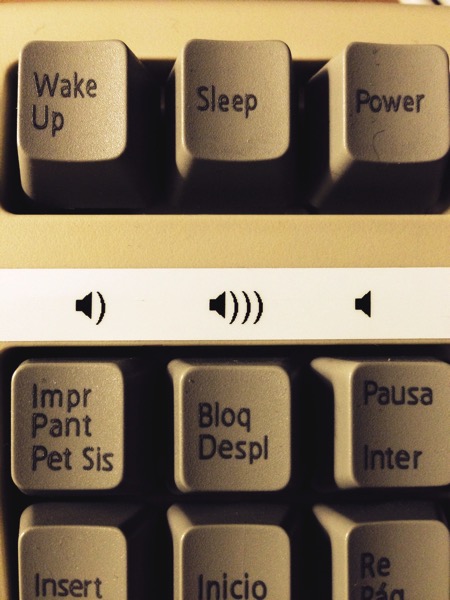
Later I found an even better tool for keyboard remapping and customisation: Karabiner. As you can read in the online manual, Karabiner is a really powerful and versatile tool, especially useful if you’re a fan of custom mechanical keyboards with programmable or very different key layouts. For now I’m happy with my simpler solution, but I have downloaded Karabiner just in case.
Conclusion
It’s not like using my good old Apple Extended Keyboard II, but I’m very satisfied with the outcome of my little vintage rescue. For only the price of the PS/2-USB adapter, I now have a decent, pleasant mechanical keyboard again. My typing speed and accuracy are finally back at the levels I reached with past Apple and PC keyboards, and my fingers don’t hurt anymore after long writing sessions. Another advantage of this keyboard is that it’s more compact than the AEKII while offering a similar feedback. Another vintage peripheral still serving a purpose!
