Yes I know, Mac OS X in this blog should be out of place and off topic. But after growing so accustomed to the last incarnation of OS X, when I installed 10.0.3 on an external disk connected to my clamshell iBook SE 466 MHz (FireWire), I couldn’t help feeling ‘the vintage vibe’. Six years and four versions separate Mac OS X 10.5 from Mac OS X 10.0, and when the installation of Mac OS X 10.0.3 was over and I was looking at the desktop, I admit I didn’t remember all that aqua blue, those drop shadows behind the system font, those striped bars and gummy, pulsating buttons. I do think Mac OS X looks much more elegant now, but I can’t deny there was something playful and provocative in the look and feel of the first versions, from the Developer Previews to Mac OS X 10.1 (Puma).
My first contact with Mac OS X was with this latter version, but I had seen screenshots of what was before, and I really wanted to put my hands on some previous version. So when I saw that someone on the LEM Swap list was selling the original installation disk of Mac OS X 10.0.3, I had to have it.
So here’s a tour of Mac OS X 10.0.3, with my observations regarding what was there and what has changed over time.
First of all, reading the “READ BEFORE YOU INSTALL” PDF document, I was a bit worried I couldn’t even install Mac OS X on the partition of the external FireWire drive I had prepared for the occasion, since it was written that installation on external USB or FireWire volumes was not supported. I decided to try anyway and there was no problem — the Installer recognised both partitions of my external drive.
The installation was quick, took less than 20 minutes; quicker than more recent versions of Mac OS X, which is obvious, since there was actually less software to install. And here’s what I saw when I restarted in Mac OS X 10.0.3:
Ah, that deep blue Apple menu icon. Wasn’t it lovely? Other notable details: the keyboard layout menu was attached to the application menus, and it was not a menu extra on the right corner of the menu bar. The “Computer” icon in the Finder window toolbar was an iMac G3 (it would become an iMac G4 and then a more faithful representation of the actual Mac model in use). Then it’s interesting to see some elements in the Dock that would disappear as soon as version 10.1. They were called docklings and you can see three of them: the Displays dockling (between System Preferences and QuickTime Player), the Battery Monitor and the AirPort Signal Strength.
Apple quickly abandoned the use of docklings, but at this time it seems pretty evident that the Dock was designed to be a versatile center of operations, acting as a Launcher, a navigational tool (by putting folder aliases on the right side of it), an application switcher (taking the function of the Application menu in the Mac OS ‘classic’ Finder) but also as an evolution of the Control Strip.
By the way, the ‘dockling’ concept wasn’t that bad. With hindsight, using the Dock for status icons could have been a better idea, since the Dock is more expandable and eventually has more room for icons rather than the menu bar. The menu bar in my PowerBook G4 is quite crowded, and when an application has a lot of menus, they end up covering some of the menu extras in the upper right corner. Conversely, no matter how many icons you add to the Dock, it stretches to accommodate all of them and they’re all always visible.
I sure love that Battery monitor, by the way. Much nicer than the black & white & gray little menu extra that came afterwards…
But I digress, so on with the tour! Here’s the mandatory About this Mac screenshot:
No processor speed, just the processor type, and no direct links to System Profiler or Software Update, like now with Leopard.
Let’s see… That’s Internet Explorer. Can’t wait to get rid of it, but first let’s have a look at its interface:
Wow, Version 5.1 Preview Release! And yes, I opened the Clock application and there it is in the Dock. I miss the analogue clock a bit.
And now, System Preferences:
Sorry, I left the System Preferences application behind and grabbed a screenshot with the Signal Strength dockling in the foreground. (And did I mention I love that Battery monitor thing?). Things to note: the app name was shortened — “System Prefs” — and the various panes weren’t grouped in different categories. I haven’t dug much, but apparently there isn’t a direct way to change the desktop picture. There is a Screen Saver pane, but it’s only for the Screen Saver, and I found nothing under Displays either. Let’s click on the Internet pane…
…and here you are, iTools! For those who have been living under a rock these past seven years, iTools is the father of the .Mac (dotmac) service (so it’s MobileMe’s grandfather, then, heh). And it was free, also. I wonder what’s going to happen if I click on “Free Sign Up”. Oh wait, I can’t connect to the Internet. If you go back at the previous screenshot, you’ll notice that the AirPort dockling sees a lot of wireless networks of the neighbourhood. Mine is “AirBook Express”, but it’s a WPA Personal-encrypted wireless network and Mac OS X 10.0.3 still didn’t have the capability of connecting to such kind of networks (when I enter the network password, it says “Password incorrect”).
Let’s have a look at Mail now:
Mail 1.0 in all its glossy, striped glory.
It’s Sherlock’s turn now:
You know what? I miss Sherlock. Call me crazy, but the search method in the pre-Spotlight era was not that bad. If you consider how messed up the “Show All” Spotlight window has become under Leopard, Sherlock’s search window and search results pane was a breeze. Spotlight may be faster, but often the time you save with a Spotlight search is wasted afterwards when you try to decipher the search results. I have the feeling that Sherlock (and Finder) searches were slower but more efficient, results-wise, if you know what I mean.
Last but not least, QuickTime Player. Its Dock icon in Mac OS X 10.0.3 was ugly for sure. Let’s launch it.
QuickTime Player 5.0, ladies and gentlemen, with its peculiar mix of Aqua elements (stripes, glossy buttons) and brushed-metal inserts. Its look has definitely got better over the years.
As you can see, there was no iTunes at that time (iTunes 1.0 came a little later, with Mac OS X 10.1), and no iChat (iChat 1.0 would appear with Mac OS X 10.2 Jaguar). The Applications folder wasn’t very populated. I haven’t got a screenshot for that, but the list of applications with Mac OS X 10.0.3 was as follows: Address Book, Calculator, Chess, Clock, Image Capture, Internet Connect, Internet Explorer, Mail, Preview, QuickTime Player, Sherlock, Stickies, System Preferences and TextEdit, plus the Apple Script, Dock Extras and Utilities folders. In the Dock Extras folder were the aforementioned Battery Monitor, Displays and Signal Strength docklings:
If you notice, docklings have a “.dock” extension. It’s clear that the intent was to follow the Control Strip Modules model of Mac OS 9 and earlier versions. But then Dock Extras became Menu Extras, and the menu bar started getting crowded.
If you want to have an idea of how other applications looked in all this Aqua blueness, here’s a screenshot of Acrobat Reader 5.0:
But when I tried to open something newer (MacStumbler), this is what I got:
Wow, look at that exclamation mark! Dialog boxes are worse than I remember.
Two interesting things I noticed while finding my way around this old version of Mac OS X: firstly, performance. Mac OS X 10.0.3 was not yet a mature system, but felt quite fast and snappy with my 466 MHz G3 iBook. Snappier than Tiger (10.4.11), which is what I use daily. Another strange thing was the speaker volume, much louder than it is under Tiger. Don’t know why, but I’ll investigate soon.
That’s it for now. I hope you enjoyed this brief tour. Now back to System 7!




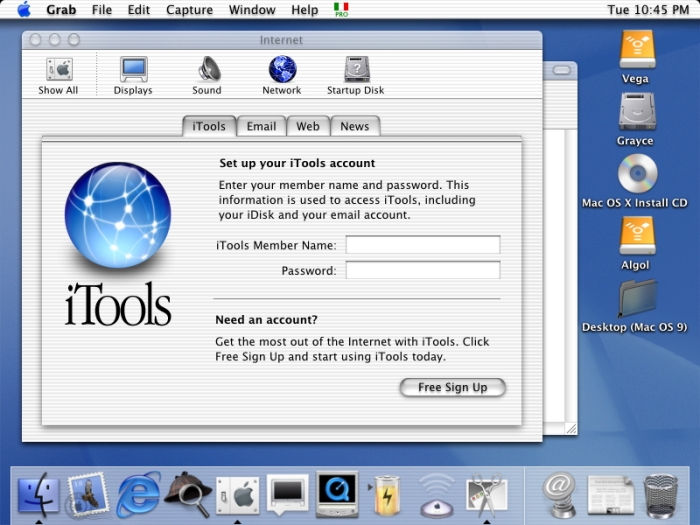






That’s great. I installed OS X 10.1 on a relative’s iMac G3, just for kicks, and it was striking how much things have changed. Even with 10.2, things seemed to change drastically. Wonder if we’ll see the iPhone’s Mobile OS X change in a similar fashion…
The other night my weird mind produced a dream where I was using my PowerBook G4 with Leopard, and there was a new section in the Appearance preference pane where I could choose a Mac OS X system-wide theme from a pull-down menu. The menu items were the various versions of Mac OS X ever produced — I could choose Jaguar, Panther, Puma, you name it, and the whole GUI changed accordingly.
Too bad it was just a dream — it was cool!
And I’ve forgotten to add your blog to my blogroll. I’ll do it right away 🙂
Thanks for stopping by, Dave!
Cheers,
Rick