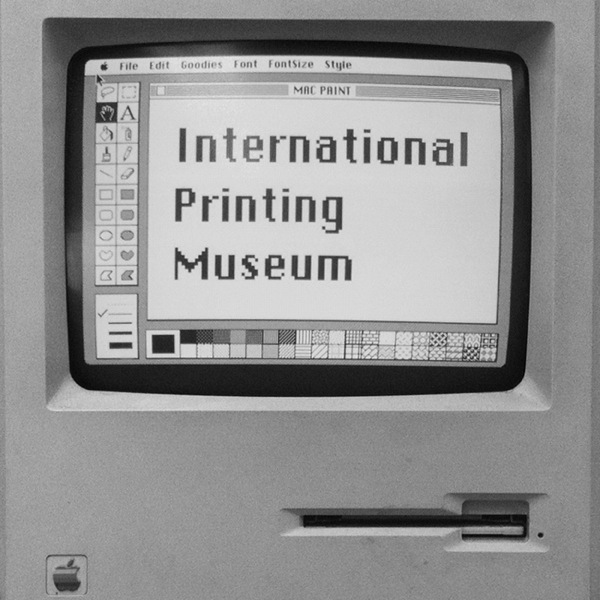These days I’ve been renovating my Mac home network. I wanted to make some improvements, but some incidents happened on the way, creating a ‘snowball effect’, and taking me back to the classic Mac OS troubleshooting era. I love old Macs and love to maintain them, putting them to good use whenever possible — I wouldn’t have opened this very blog otherwise. But one thing should be said: in a pre-OS X environment, the process of solving problems when everything goes wrong may soon become a bit of a nightmare, and the time needed to isolate the cause and find a solution or a workaround may be unacceptably long. This to refresh the memory of those few who are still pining for those good old Mac OS 9 times.
It all started in a simple, even trivial way. In my home network the link between the more recent Macs and the vintage Macs has always been a Quadra 950. Sometimes a PowerBook 5300, but only temporarily. I wanted a machine that is versatile and expandable, and the Quadra 950 seemed the ideal choice, since you can insert up to a maximum of five hard drives in it. With the addition of an Ethernet card, the Quadra is the ideal bridge between the modern PowerBooks and the serial-based LocalTalk network populated by the Colour Classic, the PowerBook Duo 280c and occasionally a Macintosh SE.
The Quadra 950 has done its job quite well so far, but having a PowerMac 9500 with more processor power (a 133 MHz PowerPC versus a 33 MHz Motorola 68040), more RAM (272 MB versus 28 MB), and also a CD-ROM drive and a USB card, I thought about putting the PowerMac 9500 to do the Quadra’s job. The reason why I have not done this before is that the Quadra had its own ‘office space’, with its beautiful 14-inch CRT Macintosh Color Display (which weighs several tons), the keyboard and everything. Having to make room and then remove the monitor, keyboard, mouse, etc.. I thought I could use the Quadra 950 in a headless setup, controlling it remotely from the PowerBook G4 with a VNC client. But for this the best candidate is the PowerMac 9500 hands-down: in addition to the aforementioned advantages, the 9500 can run Mac OS 9.1, and simply installing Vine Server for OS 9 (formerly OS9vnc) is enough to do the trick.
The migration was fast, the PowerMac configured within minutes, and everything worked at once. At boot, the PowerMac automatically turned AppleTalk on over the Ethernet port and activated Sharing. Vine Server was initiated too (just put it in System Folder > Startup Items). On the PowerBook G4 I launched Screen Sharing, manually entered the PowerMac 9500’s IP address, and in a few seconds, a window with the PowerMac desktop appeared.
Four hours later, the beginning of the end: the internal 8 GB SCSI drive with a complete Mac OS 9 system and some folders containing backup stuff stopped working, just like that, without even a farewell rattle. Any attempt to open files or folders gave me an error (element not found) and after a restart, the hard drive was no longer recognised. So I tried to reboot from the other internal 500 MB drive, but there wasn’t installed any valid System capable of running a PowerMac 9500 — only the minimum System 7.1 installation included in A/UX.
I turned off the PowerMac, disconnected everything, opened it, removed the dead drive, and while I was at it, I looked for another good one. Rummaging in my cartons filled with old hardware, I could find a 1.3 GB Quantum Fireball which in a previous life was the boot disk of a Quadra 700. I connected it and restarted the PowerMac 9500. The Mac restarted exactly from that volume, which (I had remembered well) still contained the Mac OS 8.1 installation of the old Quadra 700. At that point the idea was to insert the Mac OS 9.1 CD-ROM and update the existing Mac OS 8.1, but — surprise — the Mac did not see the CD. Why? Long story short, after some researching I discovered that in order to recognise that CD, the PowerMac needed the updated Apple CD-ROM extension… from Mac OS 9. It was not even possible to boot directly from the CD by holding down the C key during startup. And I was stuck in a vicious circle.
And there’s more. To further complicate things, after one of the many restarts, the recently found 1.3 GB hard drive died too (or at least was hanging in a loop and you could hear a repeated clicking noise, much similar to a car not revving up, so to speak). The Moral: No matter if you are experiencing a moment of unique shakespearian inspiration — never, ever call a pair of hard drives “Rosencrantz” and “Guildenstern.”
My work at this point gets complicated, because unfortunately the last survivor is also the less capacious disk, only 500 MB (and 180 free). The optical drive of the PowerMac does not see the Mac OS 9.1 CD-ROM, then one possibility is to extract the disk, insert it in an outer SCSI shell and connect it to the PowerBook 5300. This PowerBook, connected to the Titanium PowerBook G4 via Ethernet, can see and access all the volumes connected to the Titanium. So I inserted the Mac OS 9.1 CD-ROM in the TiBook, had the PowerBook 5300 mount it on its own desktop, and from there I launched the OS 9.1 Installer, specifying a base installation on the 500 MB hard drive of the PowerMac 9500, now temporarily become an external unit. At approximately 60% of the process, the installation failed because the Installer apparently couldn’t extract files from the Big System Morsels compressed archive. Also, the Ethernet connection with the TiBook fell suddenly.
I started thinking that perhaps the problem was the OS 9.1 CD itself. Plan B is soon put in place: restore the Ethernet connection between the TiBook and the PowerBook 5300, and brutally copy the System Folder on the Mac OS 9.1 CD, which is a bare-bones system setup to be able to boot the Mac from the CD. The plan is expected to proceed this way: reinsert the hard drive in the PowerMac 9500, restart the PowerMac using the minimum System Folder previously copied into it, and finally put the OS 9.1 CD in the 9500’s optical drive (which now should be recognised) and do a full installation of Mac OS 9.1.
The installation fails twice: the first time for an undefined error during copying; the second time because, near the very end of the process, there’s no more disk space left (now that we’re all spoiled by having gigabytes and gigabytes of storage, we have forgotten “Disk Full” errors). But now, thanks to the minimum OS 9.1 System Folder, the PowerMac’s Ethernet port is recognised in the AppleTalk control panel, so I can retry the installation by putting the OS 9.1 CD in the TiBook and mounting the CD on the PowerMac’s desktop. (In the previous Mac OS 8.1 installation, I had removed all Ethernet-related extensions, since the Quadra 700’s Ethernet connection was AAUI and not 10Base-T — that is why I had to remove the hard drive and link it to the TiBook via the PowerBook 5300).
I try the installation one more time and during the process the connection between the two Macs falls. The last resort before surrender is to do a full install of Mac OS 9.1 on an external FireWire drive connected to the TiBook, mount the disk on the PowerMac 9500’s desktop (the 9500 being connected to the Titanium via Ethernet), and copy that System Folder – now truly complete — from the FireWire disk to the one inside of the 9500. This time everything goes smoothly.
I disconnect everything and restart the PowerMac 9500. The system loads correctly, but the Mac is suspiciously slow. Twelve minutes from the happy Mac icon to the fully loaded desktop are indeed too much. (As an aside, I can’t help noticing how starting times with Mac OS 9 and earlier are always much faster than any version of Mac OS X. The old Quadra 950 with System 7.5.3 is ready in 40 seconds. The PowerMac 9500 before the disaster did a complete boot in just over a minute, with Mac OS 9.1). Starting with extensions off everything works fine and the PowerMac is quite reactive, I’d say even more than before. The problem is obviously one or more extensions, or even a conflict amongst them. Perhaps by not installing Mac OS 9.1 directly on the PowerMac and instead using a Titanium PowerBook, some components might have been added that trigger a rejection in the PowerMac. Now starts the Hunt For The Evil Extension, in pure pre-Mac OS X style, and if the topic has entertained you so far and was fun to read, I’ll let you know how it goes.
I know that the first reaction, after reading this adventure, is to think that I must have a lot of time in my hands, and that I must have nothing better to do. In reality I only spent a couple of mornings with this. I found myself with some free time and I just wanted to have some fun, most of all. The beauty of these undertakings is to never give up and see who succeeds. The beauty lies in succeeding and having a diversified and efficient home network, with the PowerMac 9500 mounting all the volumes of my vintage Macs, thus allowing me to access all my files from one location. But if you don’t consider the playful side of this and look at all I went through to make things work from a strictly productive point of view, then we can see how life with Mac OS X is much, much easier.